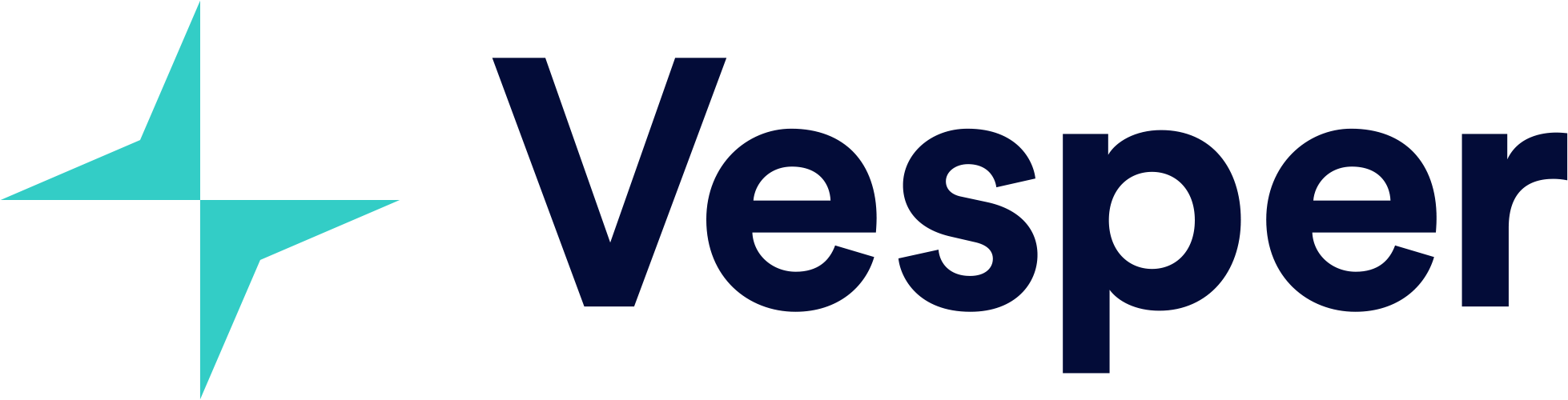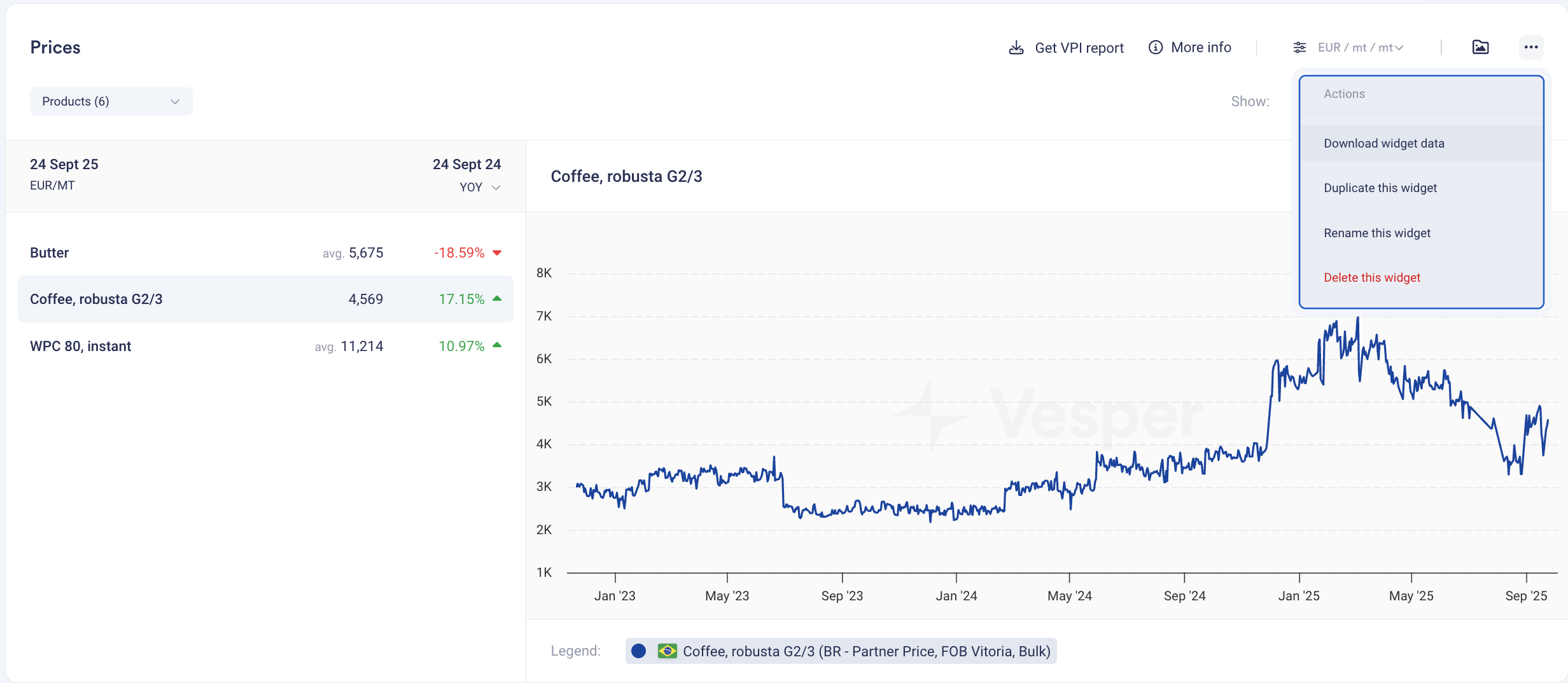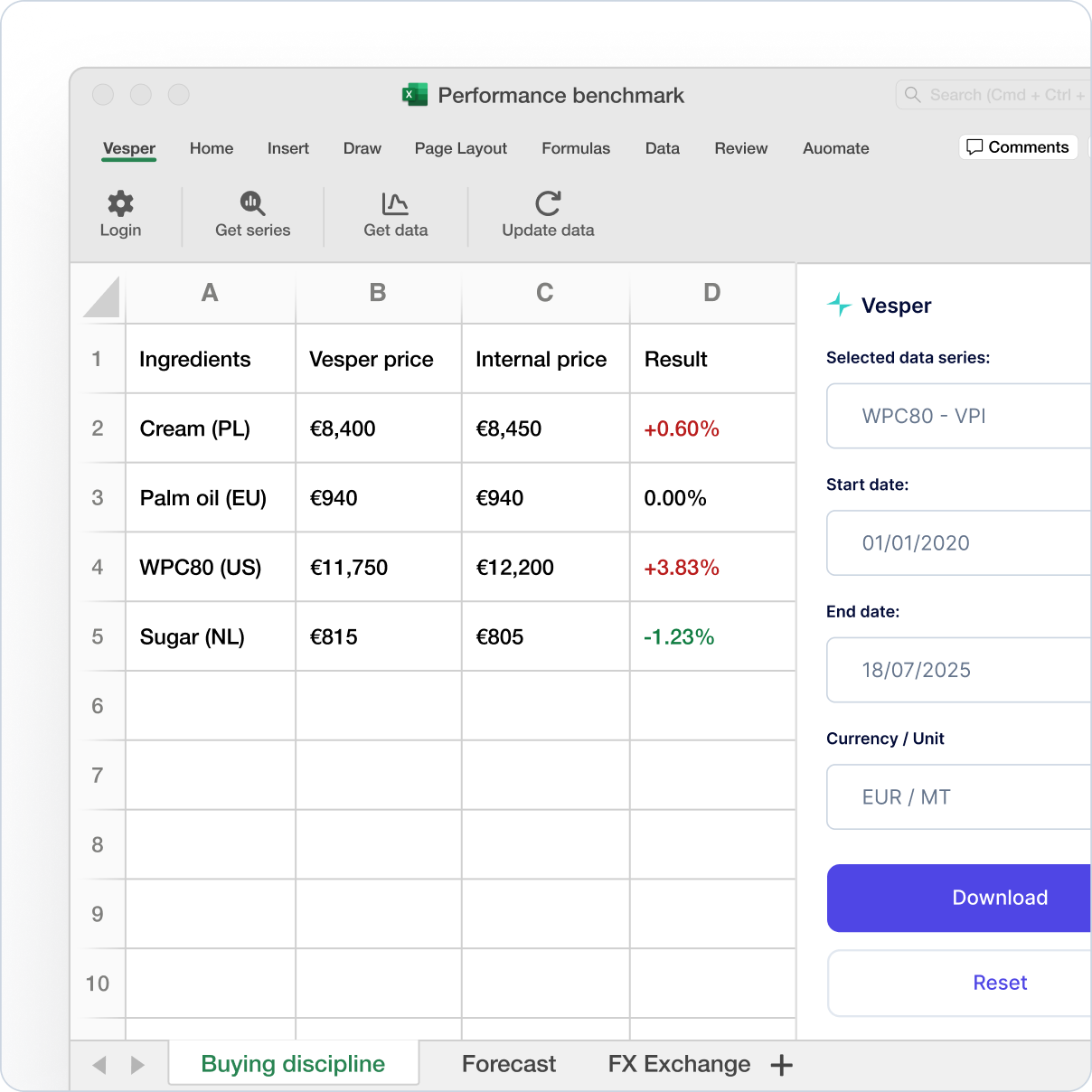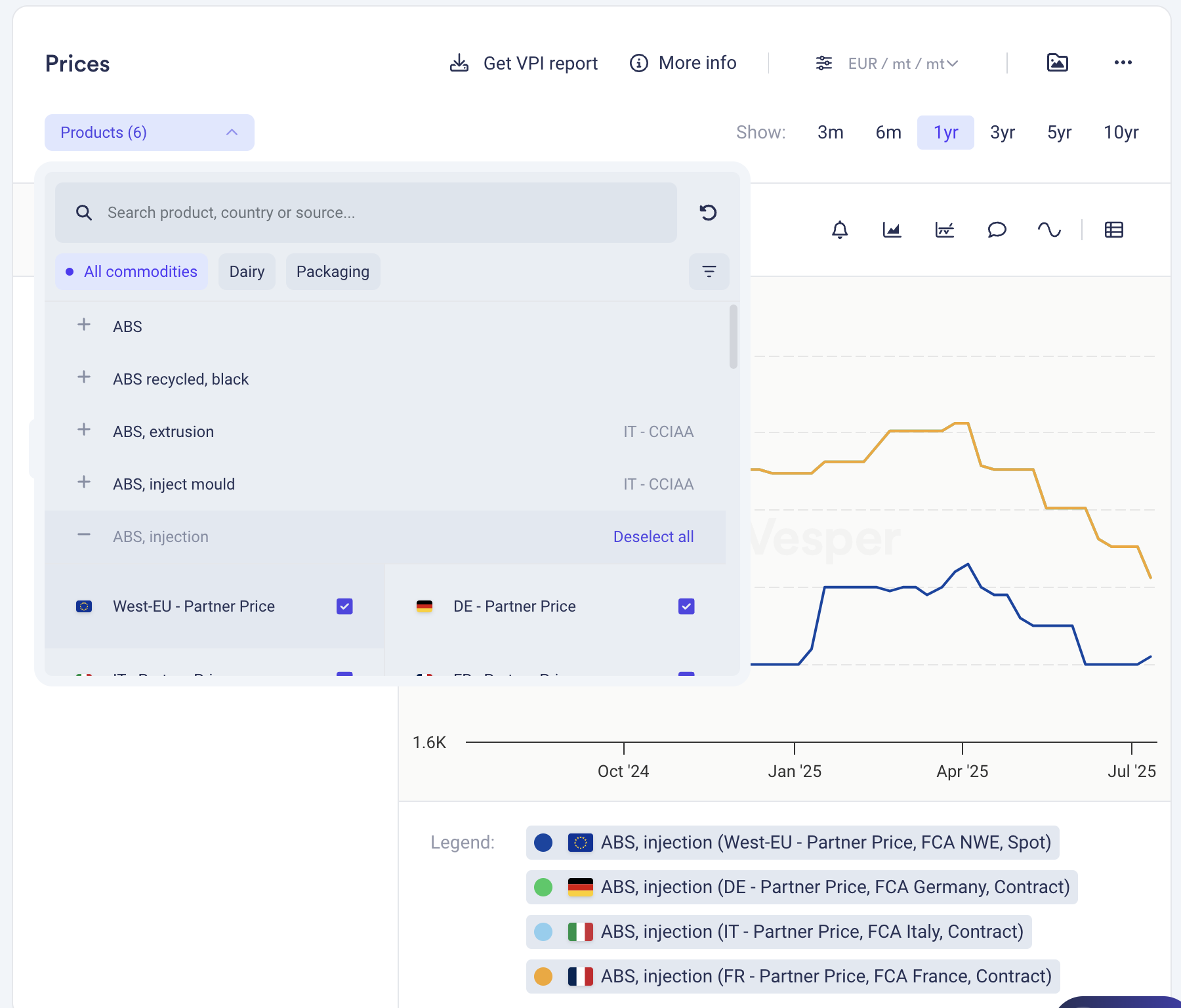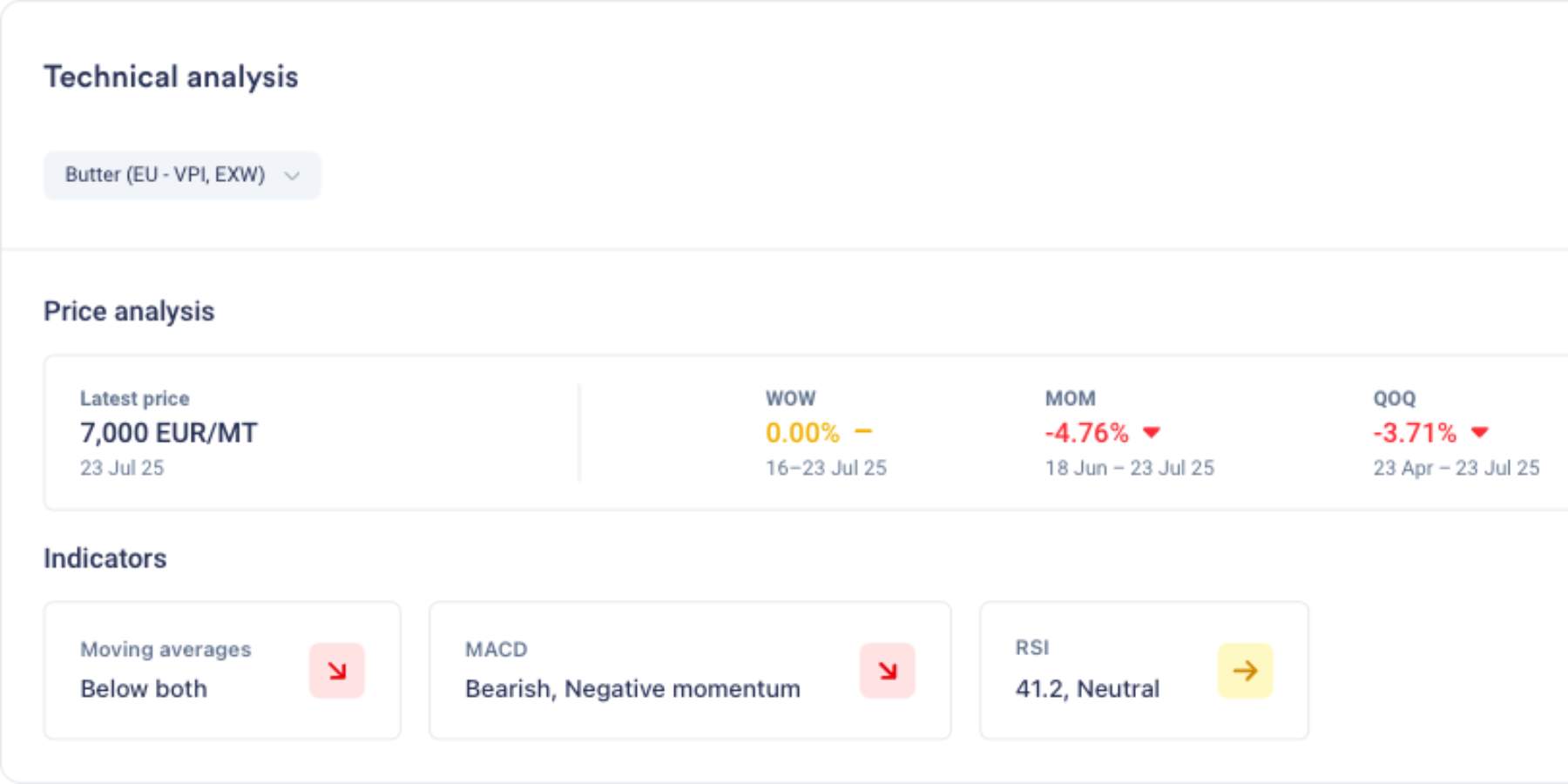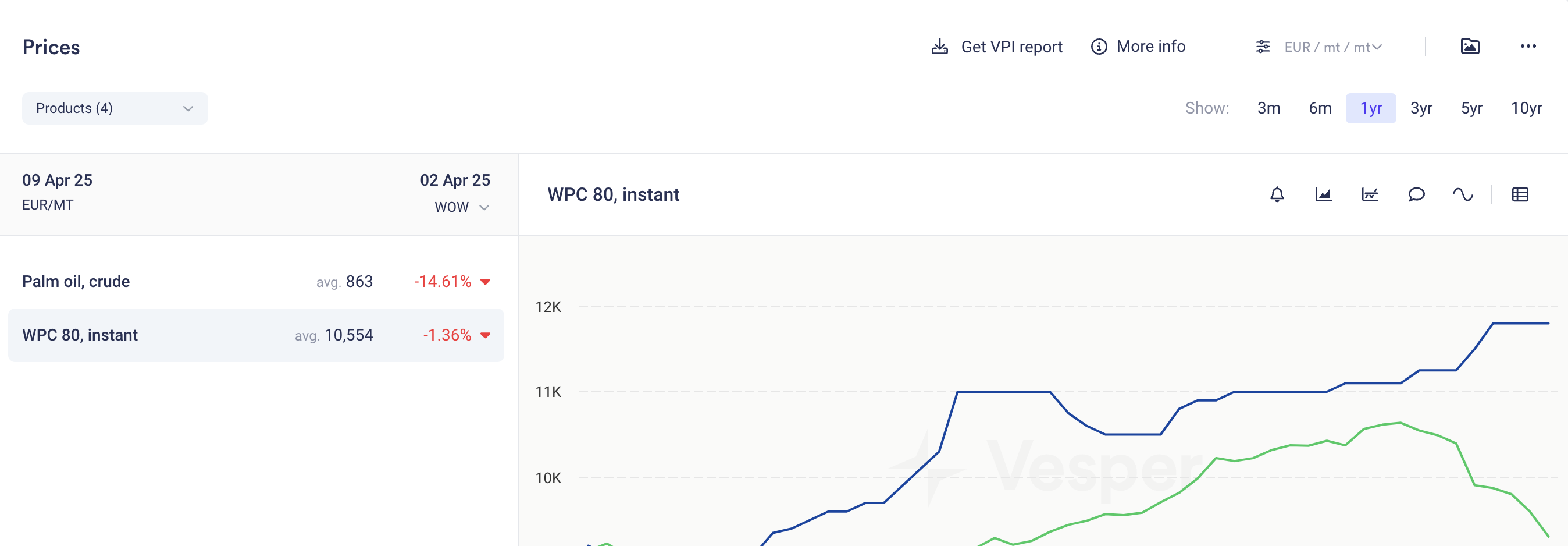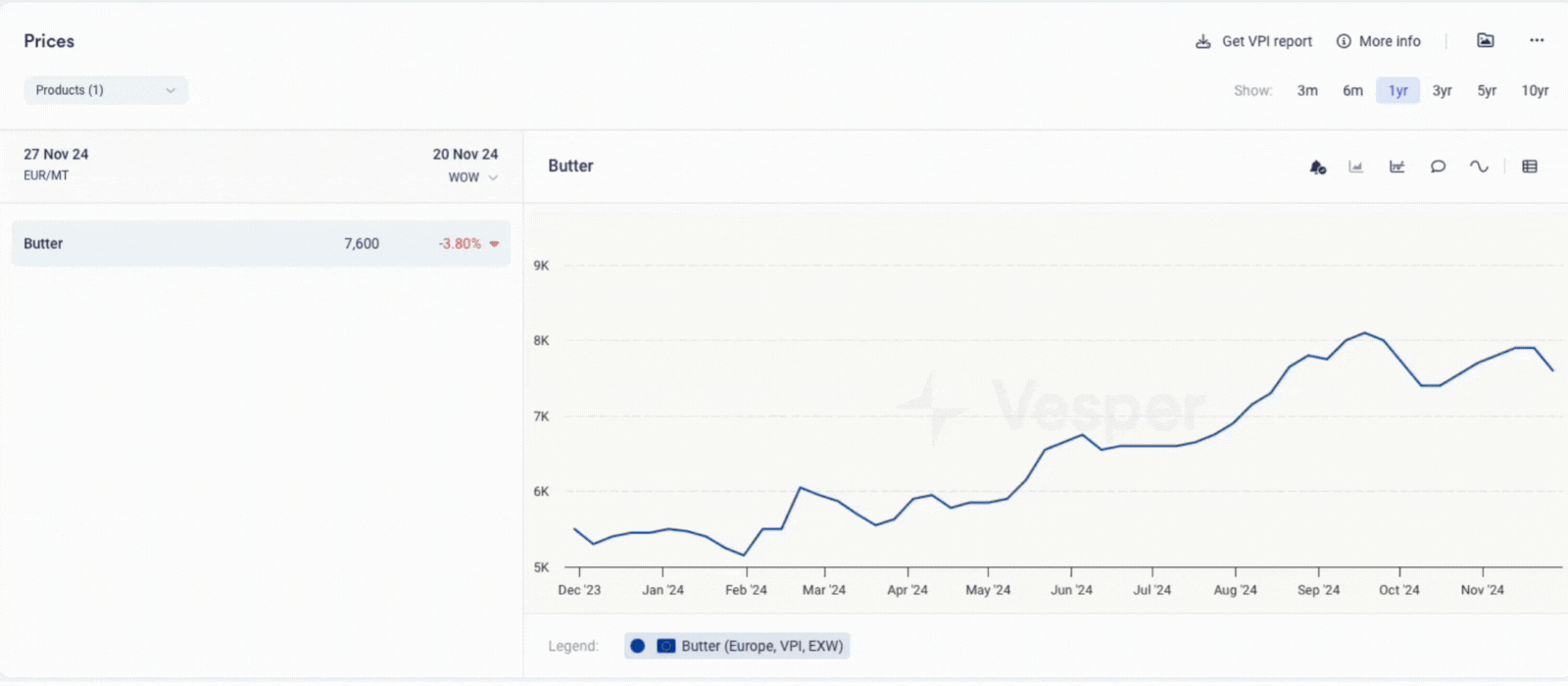Vesper has Expanded Forecast Coverage, adding 1200+ new price forecasts across key commodity categories. This massive expansion adds price outlooks to previously unforecasted products, enabling procurement teams to anticipate price movements across their entire commodity basket—from coffee beans to meat cuts.
What's New:
1200+ New Forecasts: Price predictions now available for products that previously showed only historical data
Multi-Category Coverage: Major expansion across Eggs, Grains, Meats, and Coffee categories
Enhanced Cost Model Predictions: More ingredients in your cost models now are part of forecasts
Deeper Market Visibility: Forward-looking insights for specialty and regional products that lacked predictive analytics
Why It Matters: Procurement decisions require forward visibility across all ingredients, not just major commodities. This expansion eliminates forecast gaps that forced teams to make assumptions about future prices. Now, whether you're buying specialty coffee blends or regional meat cuts, you have data-driven predictions to guide purchasing decisions and budget planning.
What's included?
Eggs: Shell eggs, liquid, and processed egg products
Grains: Wheat, corn, barley, and specialty grain varieties
Meats: Beef, pork, and poultry cuts across multiple regions
Coffee: Arabica, Robusta, and regional blend benchmarks
12-month forecast horizons (where data availability permits)
Automatic integration with existing cost models