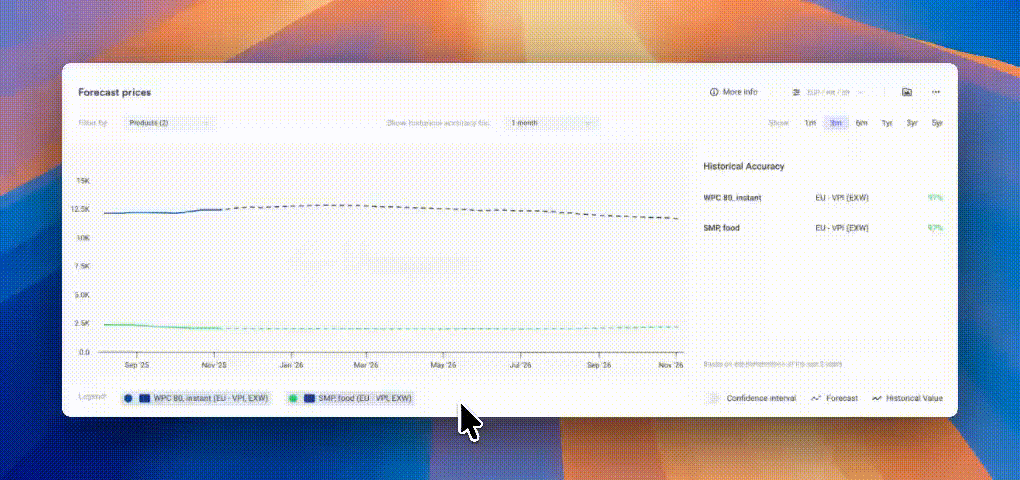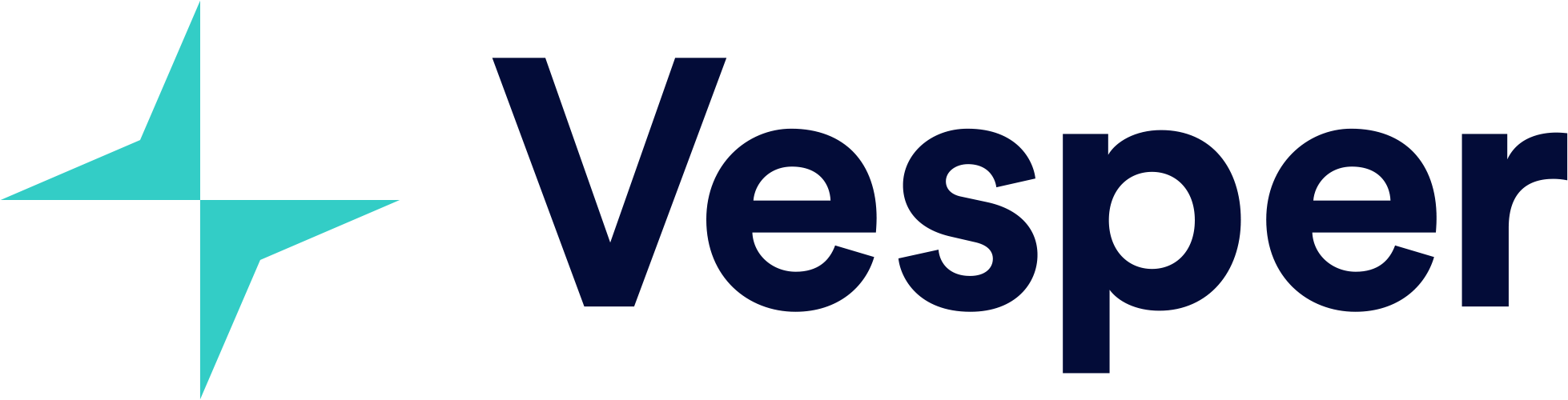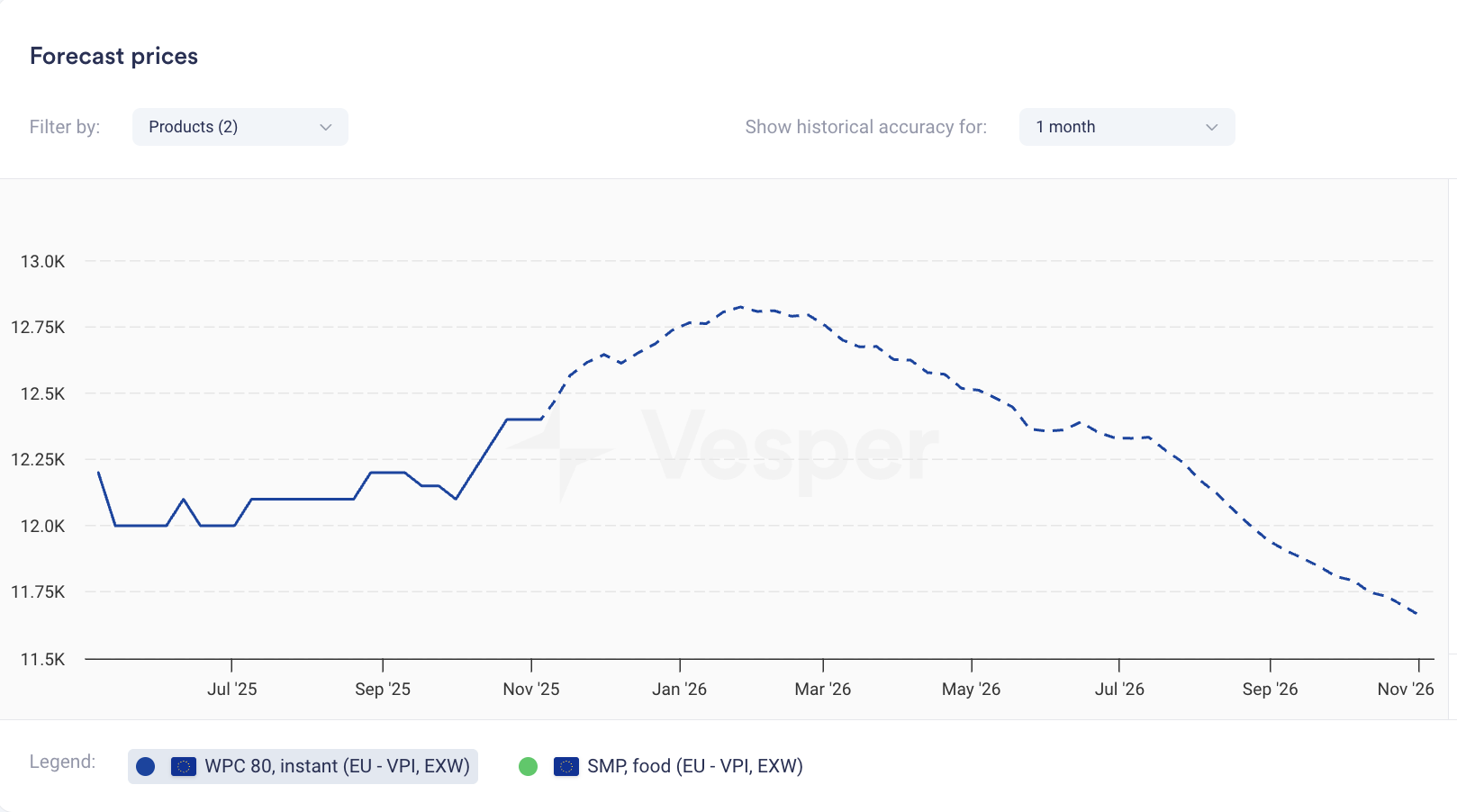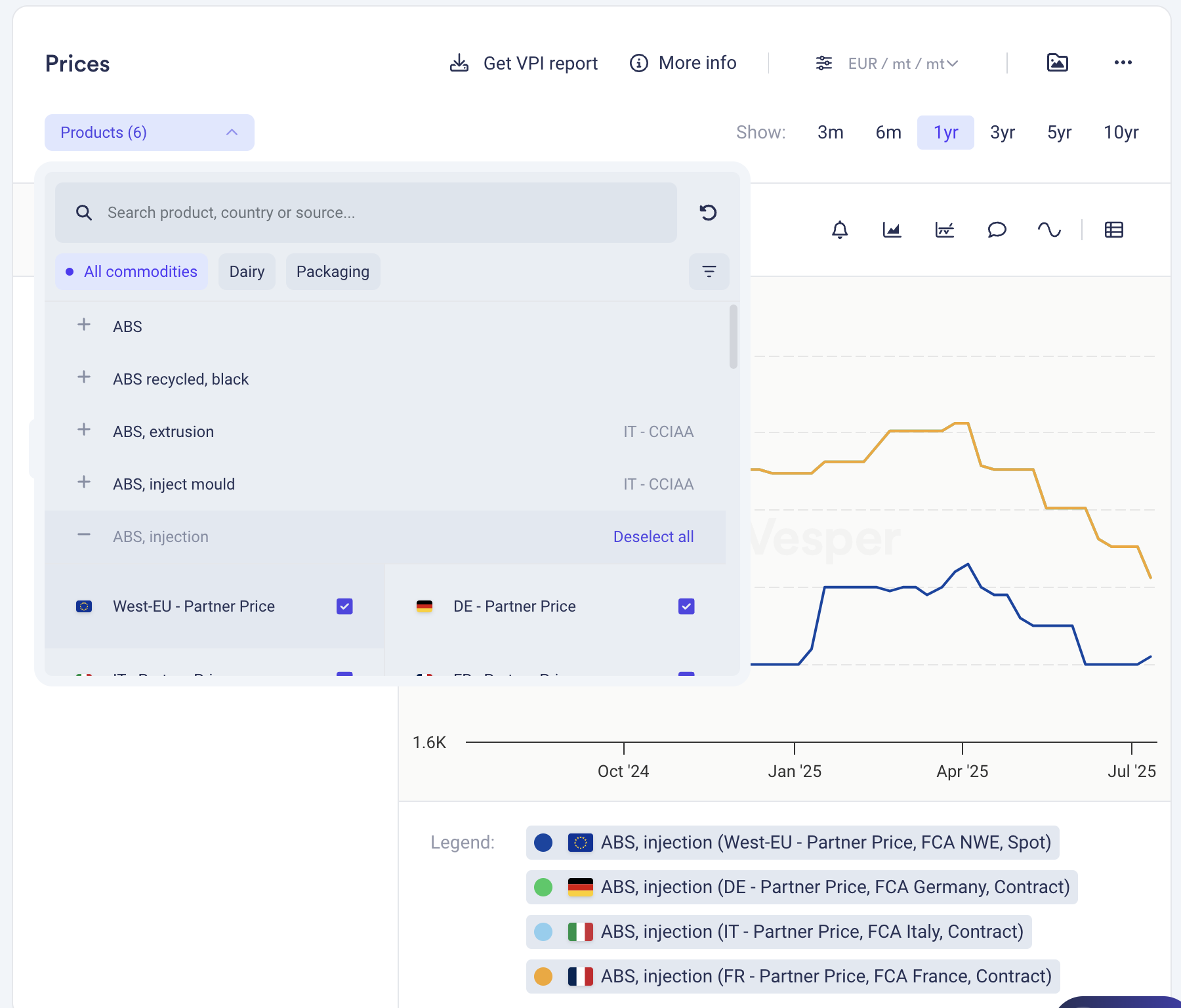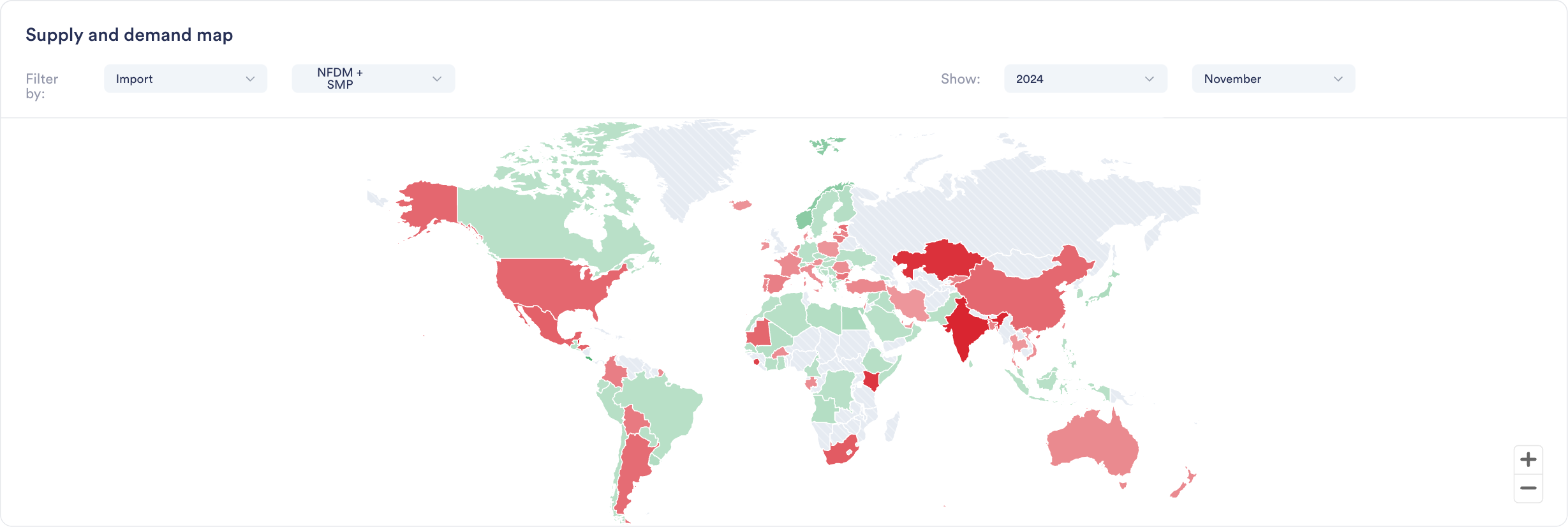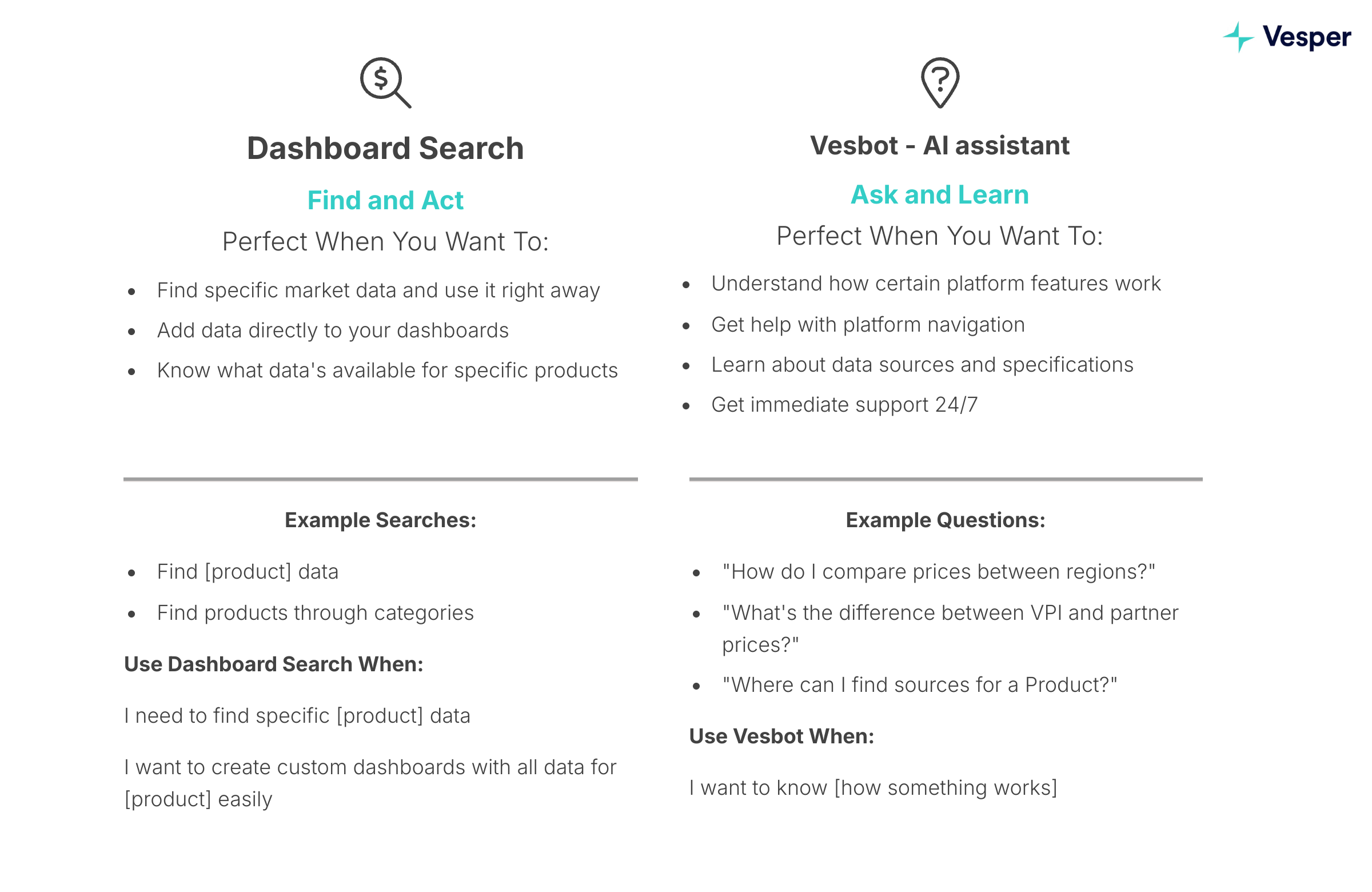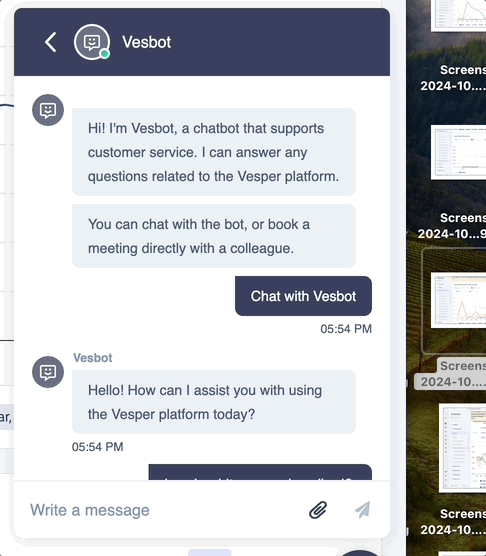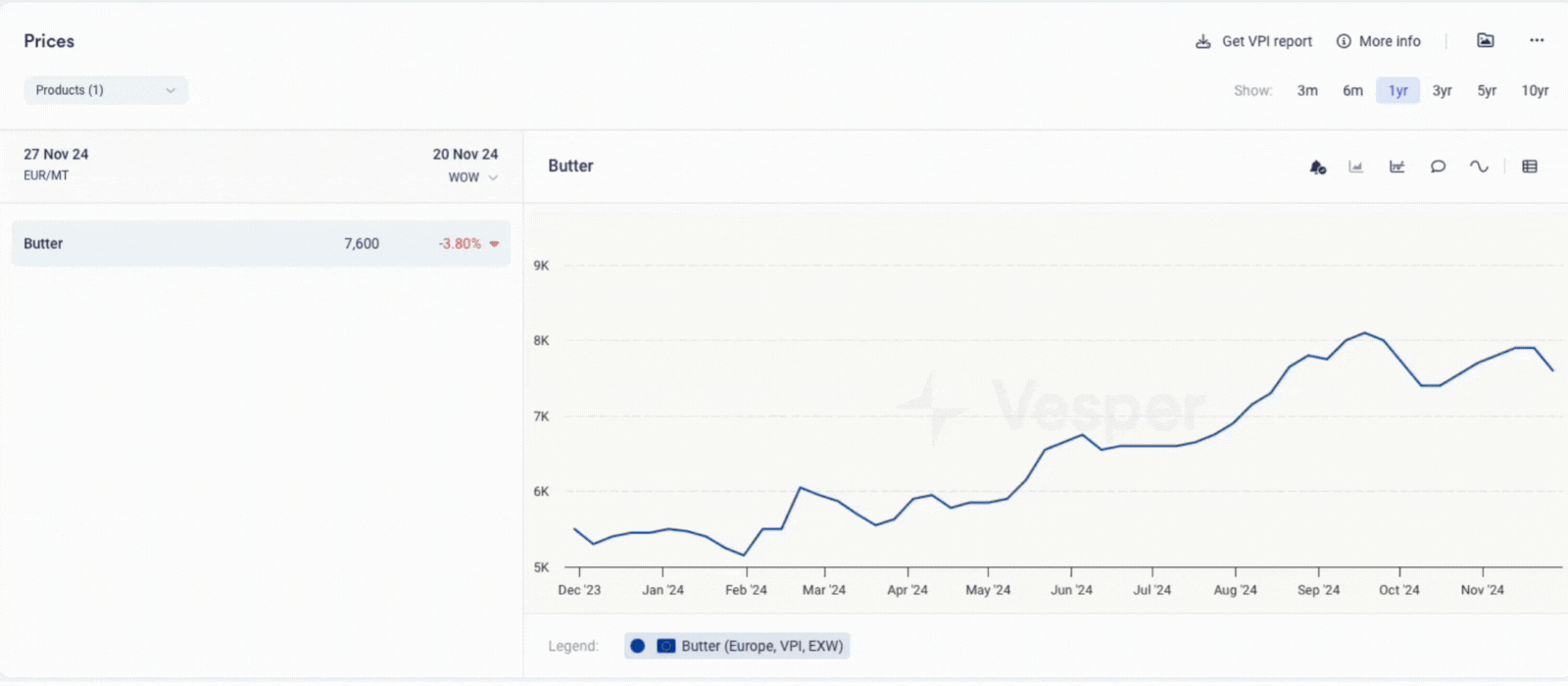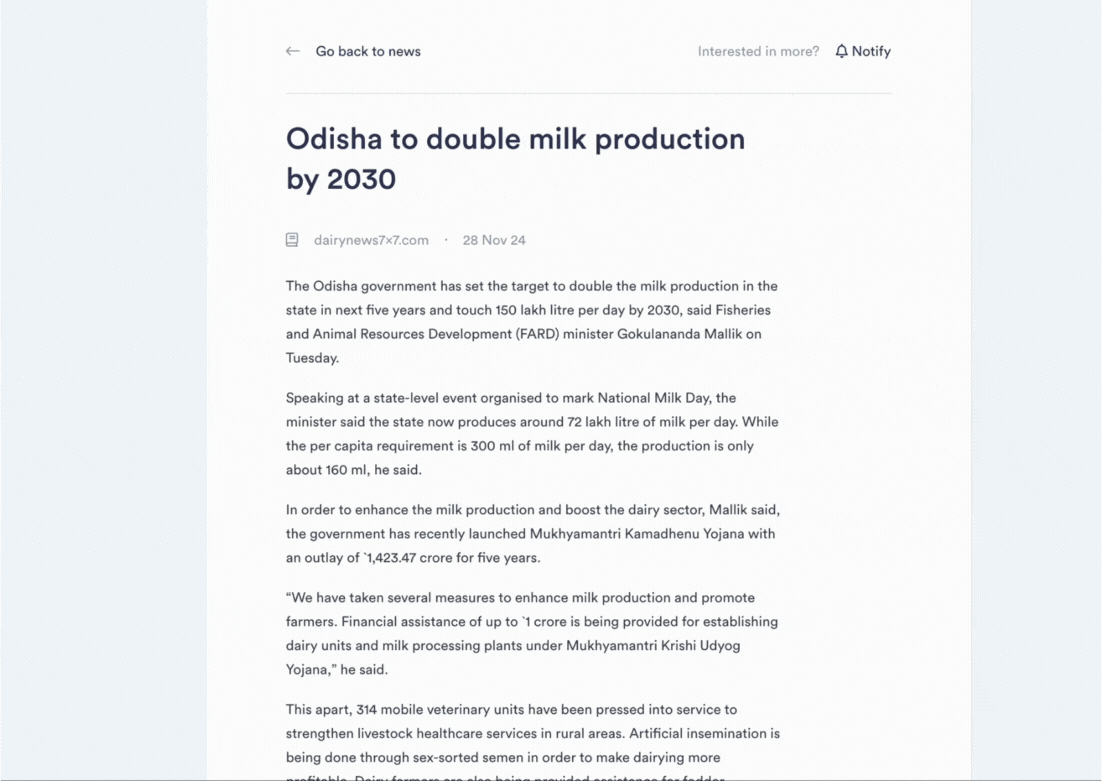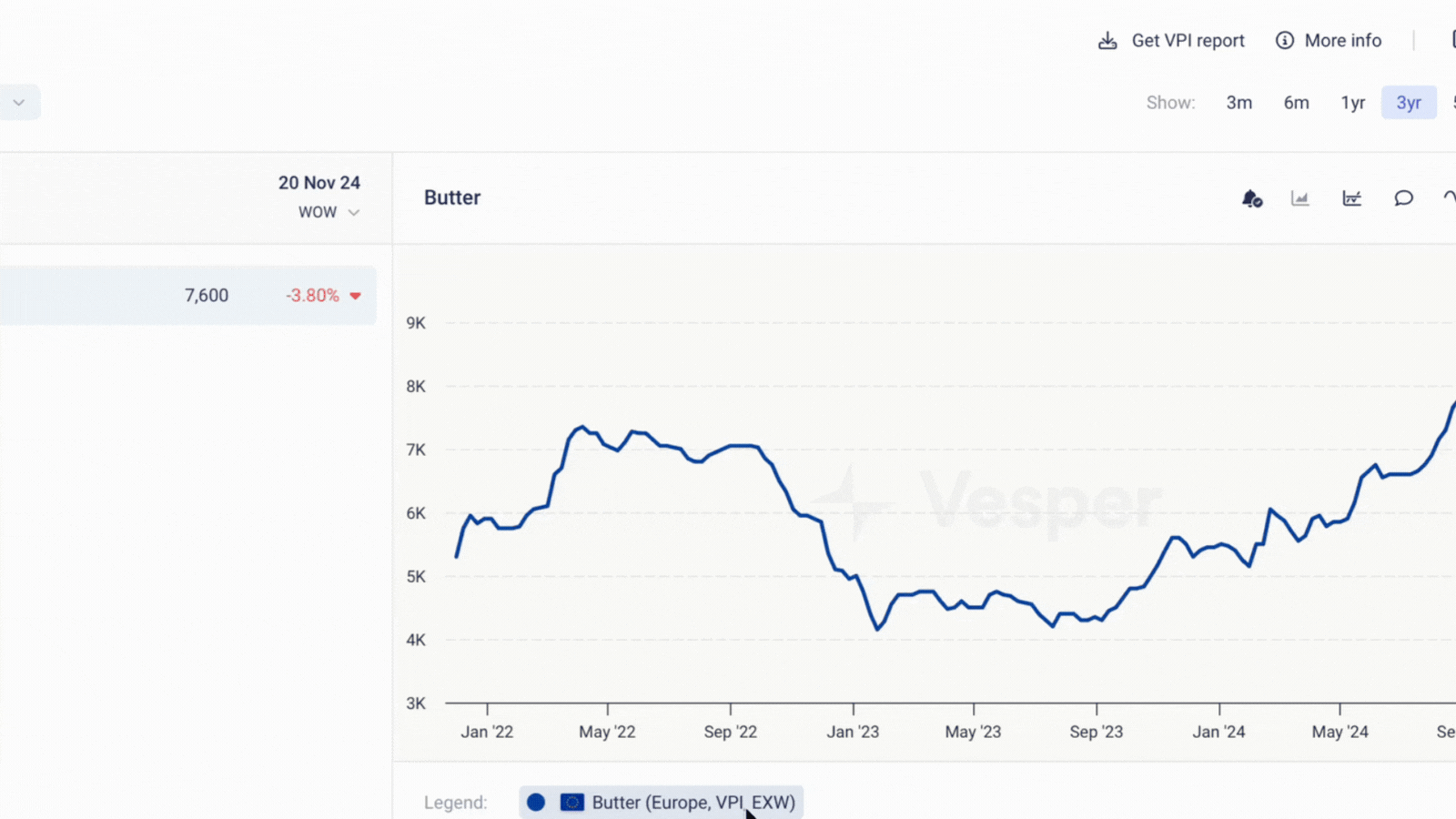Summary: Vesper has expanded its news coverage with two dedicated categories: Vegetables & Pulses and Fruits. These new sections deliver focused, timely information on fresh produce markets, including harvest conditions, logistics updates, weather disruptions, pricing trends, and market developments.
What's New:
Dedicated news category for Vegetables & Pulses
Dedicated news category for Fruits
Comprehensive coverage of global fresh produce markets
Integration with existing news filtering and alert capabilities
Why It Matters: Fresh produce represents critical input markets for many of our core users. These new categories significantly deepen our current coverage, which has primarily focused on price benchmarks until now. By adding dedicated news streams, users gain deeper insights and earlier warning signals about market developments before they impact prices. This expanded coverage provides essential visibility into volatile produce markets, helping users anticipate supply disruptions, track pricing pressures, and identify emerging trends. This expansion responds directly to user feedback requesting more comprehensive coverage across the complete ingredient spectrum.
How to Use It:
Find the new categories in the News section of the platform
Set up custom alerts for specific commodities within these categories
Filter news by these categories to focus on produce-specific updates
Related Features: These news categories complement Vesper's existing offerings:
Did you like this update?