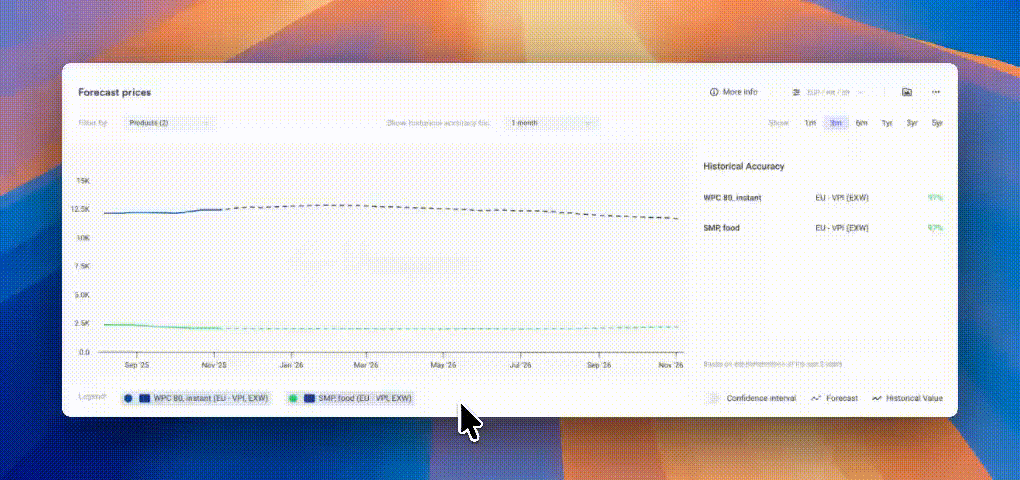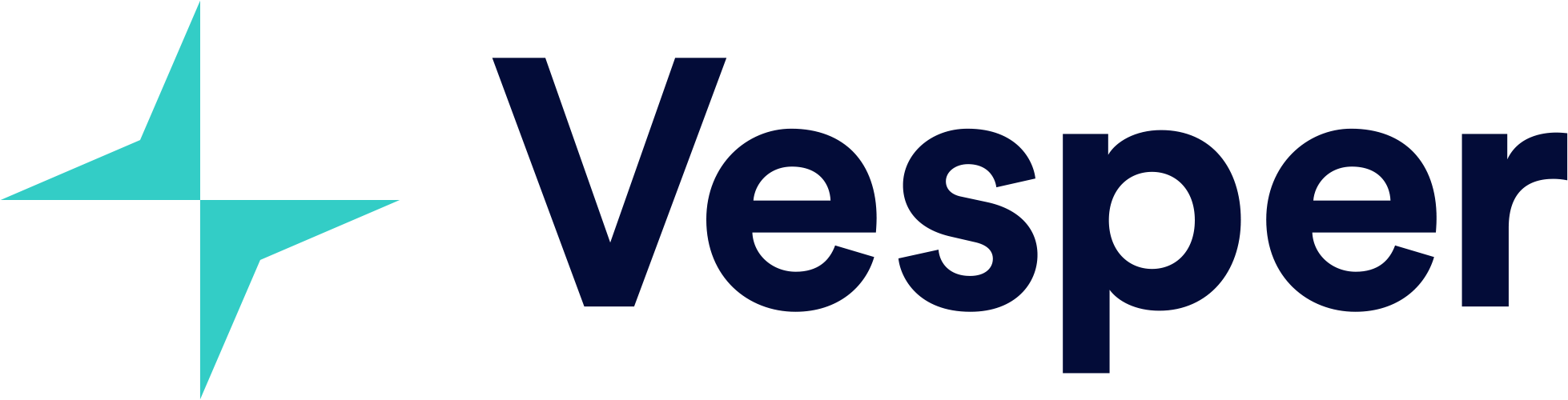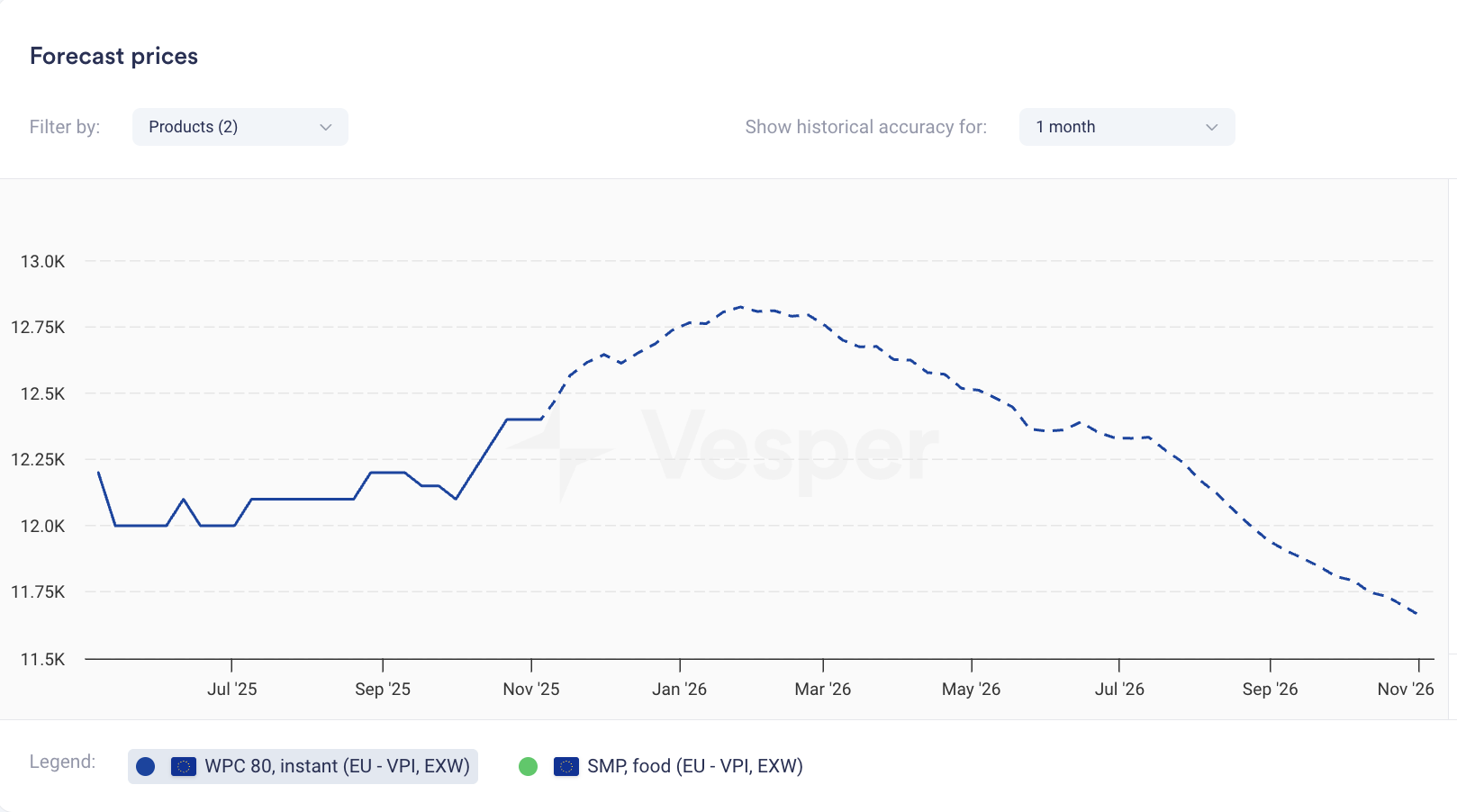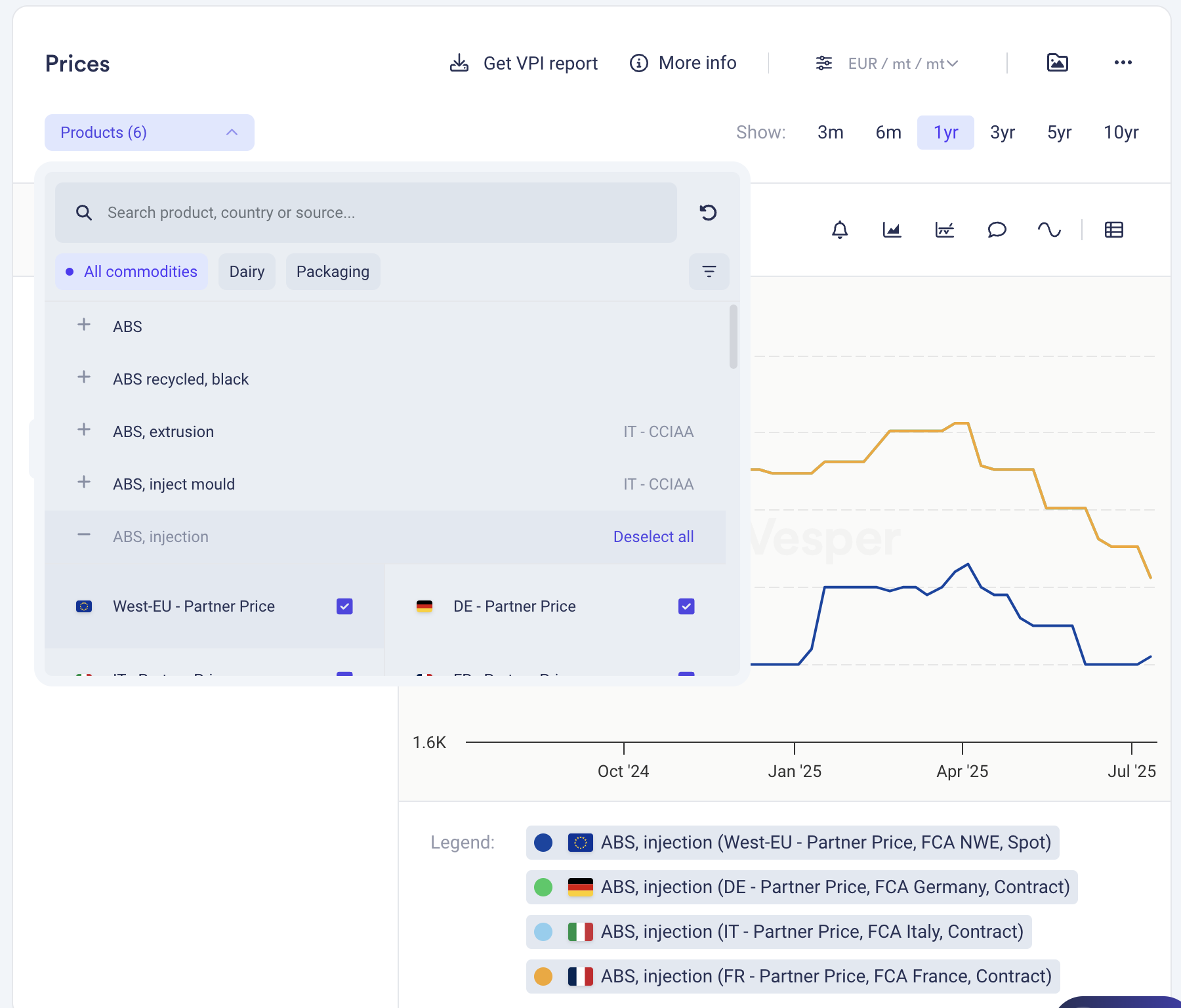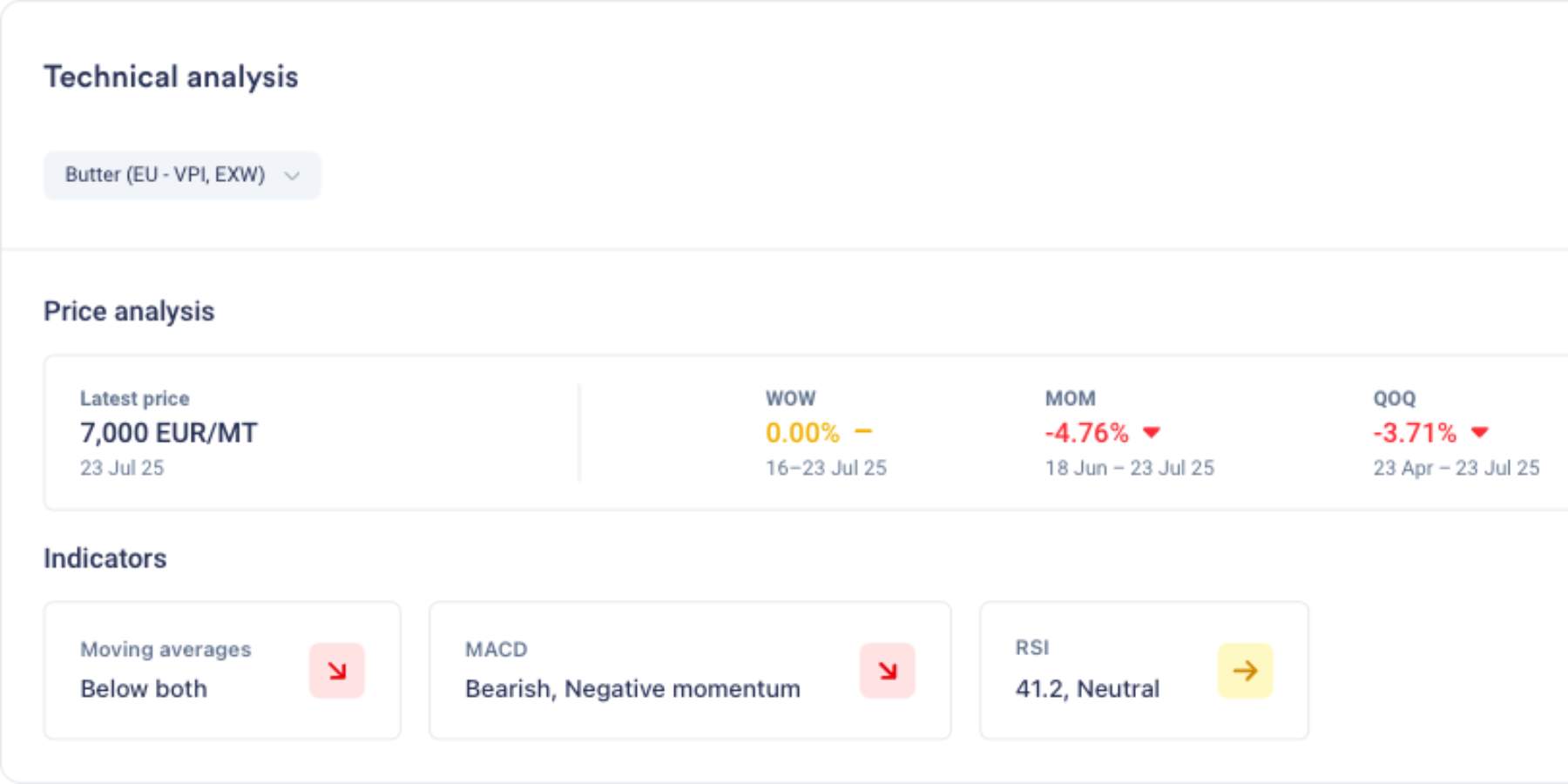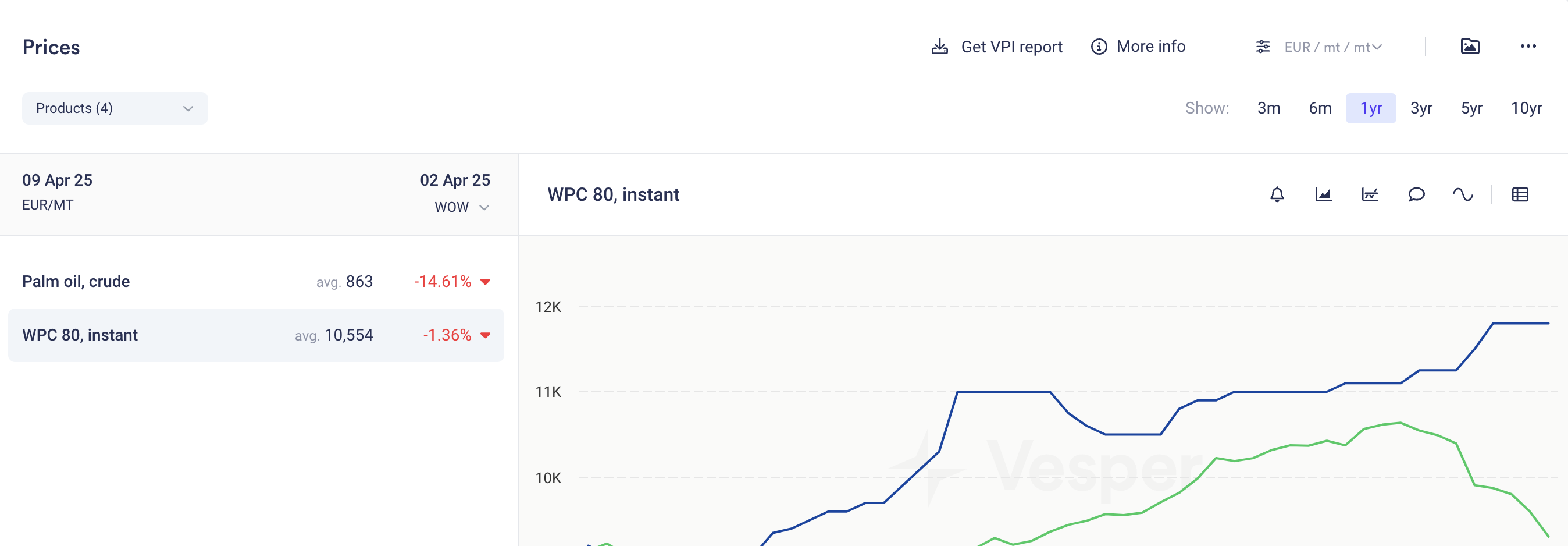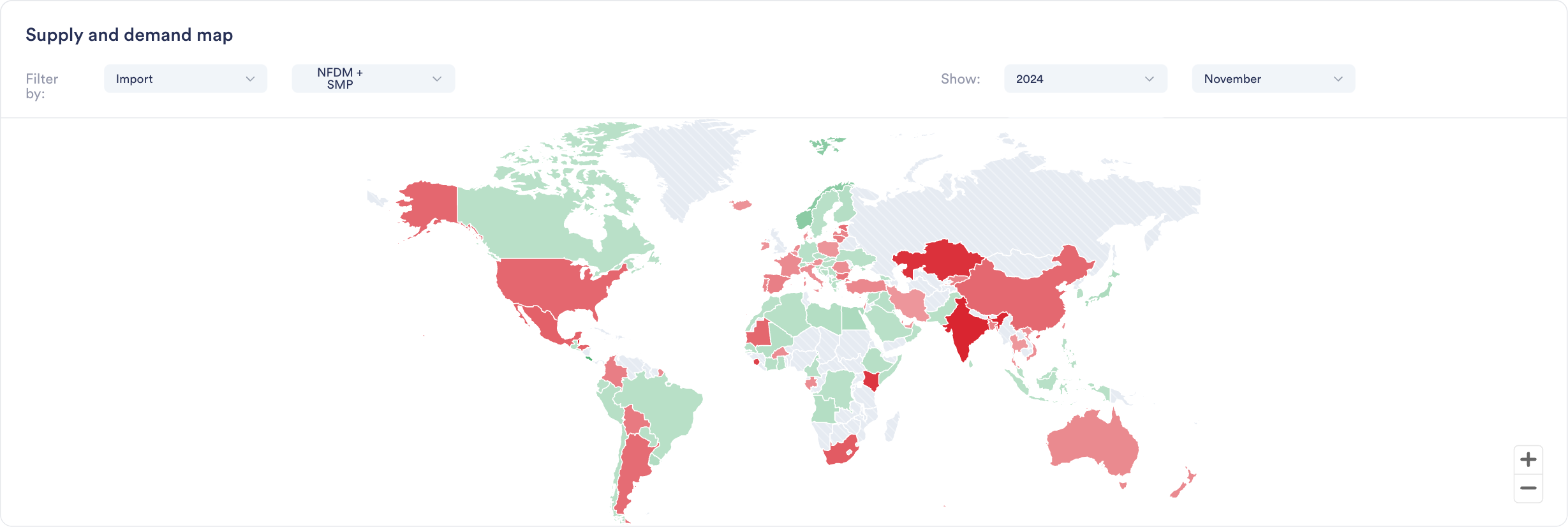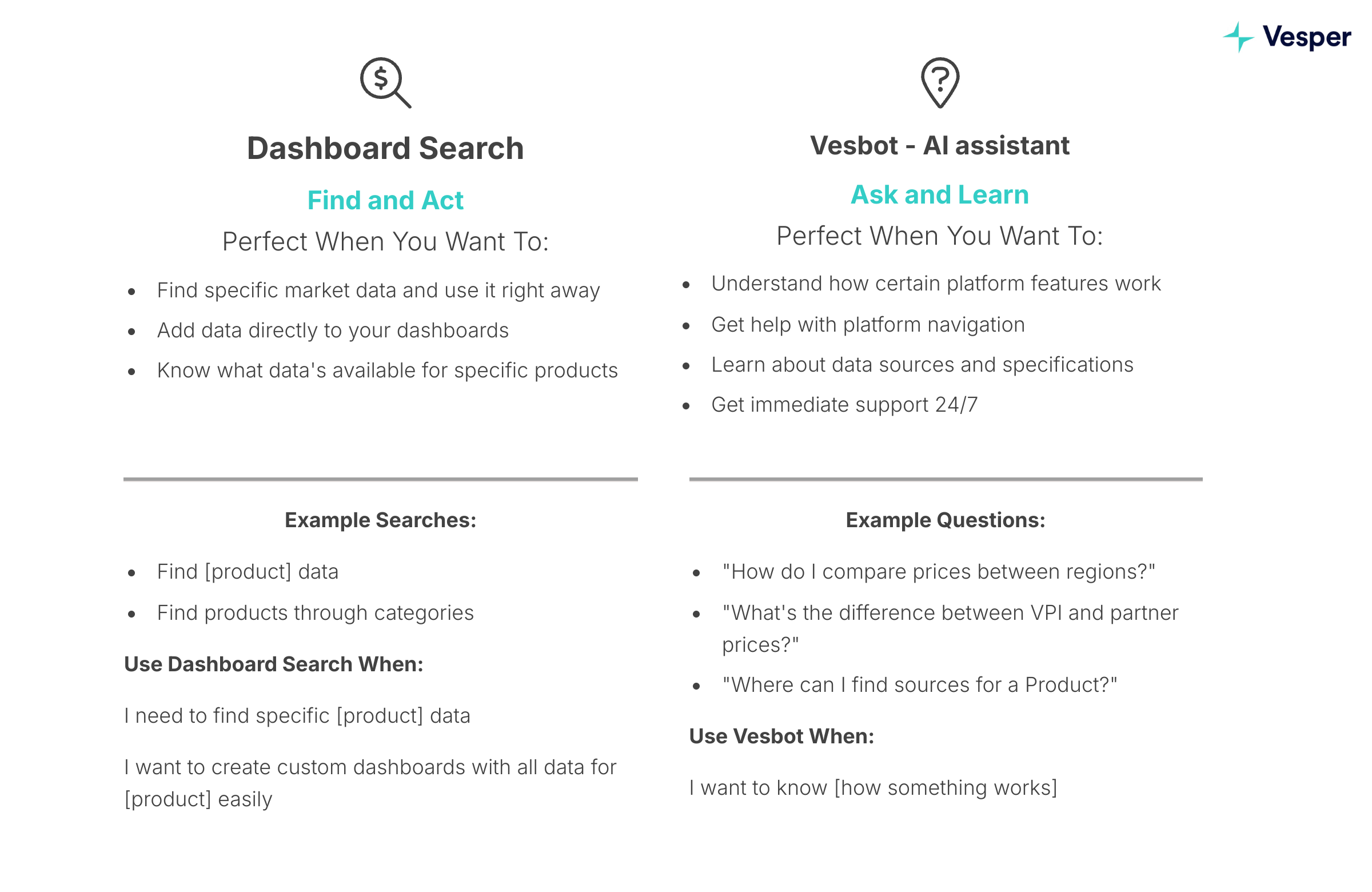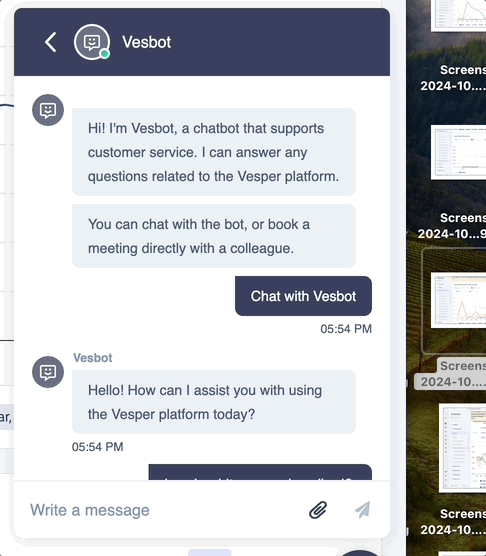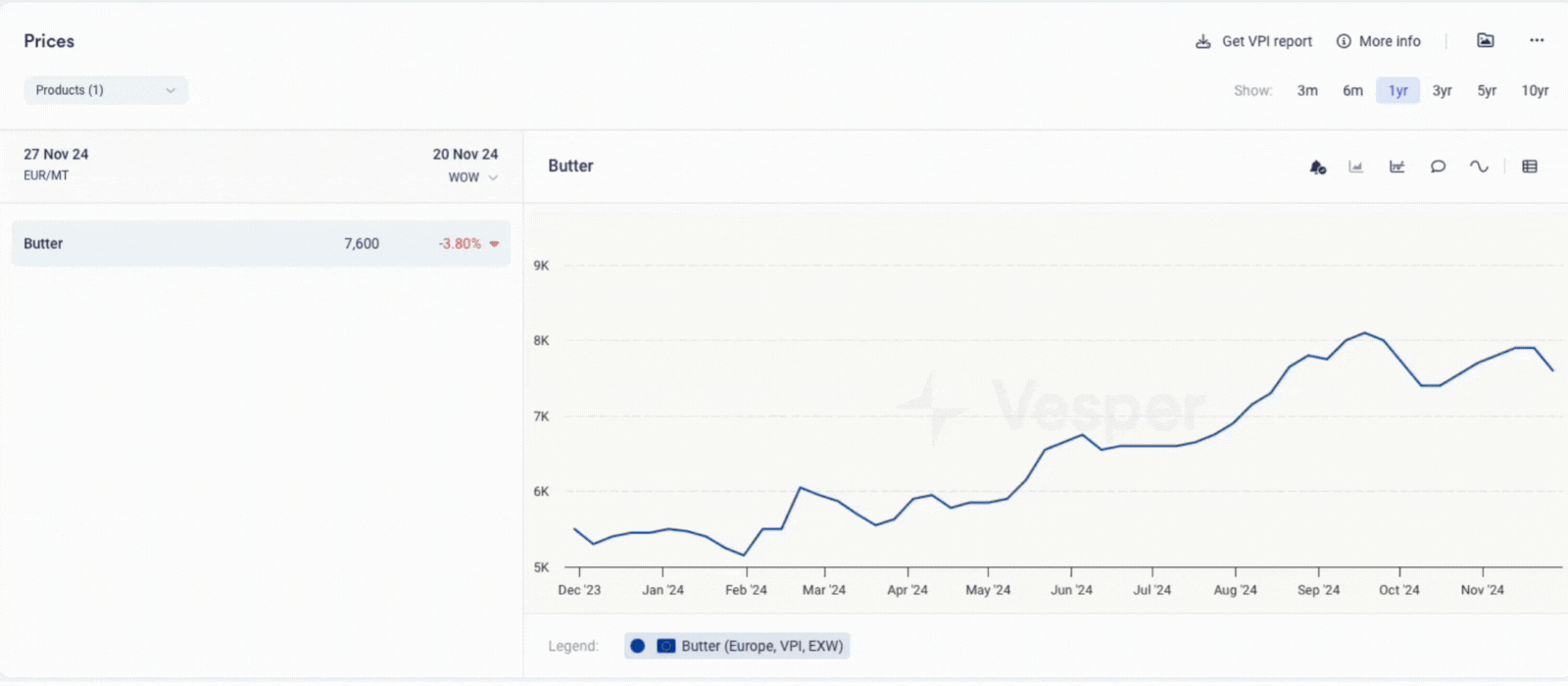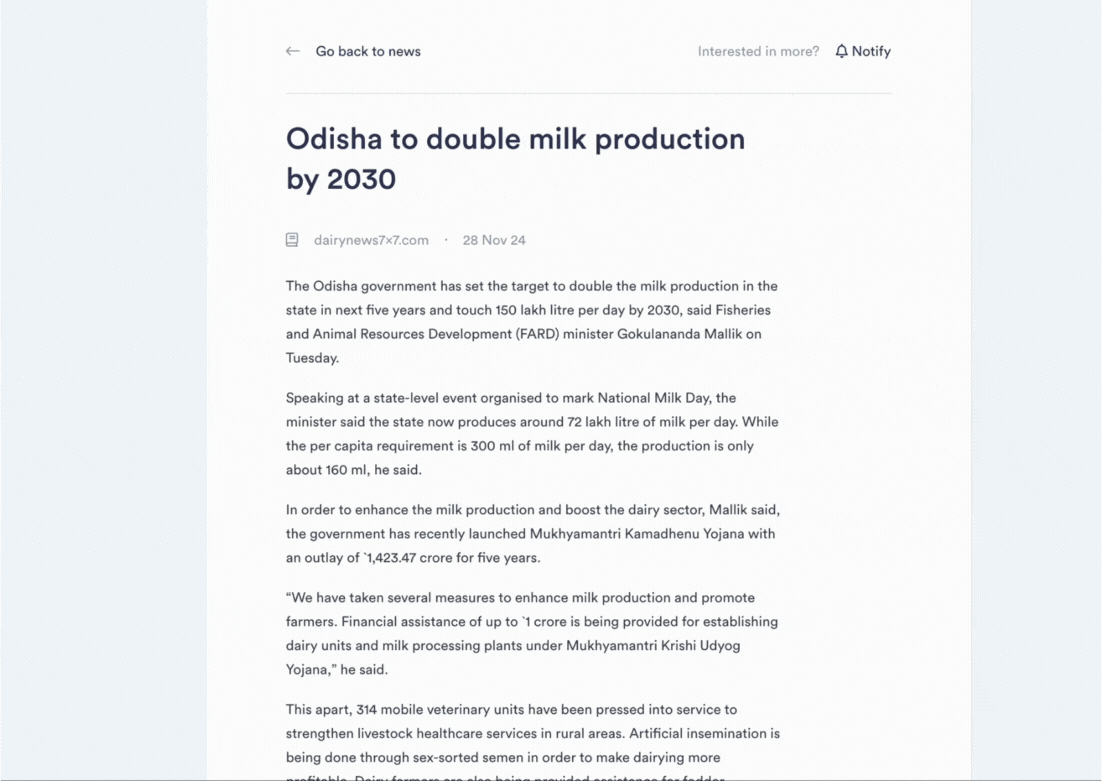Summary: Vesper has launched Technical Analysis, a new forward-looking capability that translates complex market behavior into clear, actionable timing signals. Previously reserved for trading experts using specialized tools, technical analysis is now accessible to every procurement professional through simple, visual indicators. This feature helps teams identify optimal buying windows by analyzing price patterns and momentum, delivering straightforward signals that answer the critical question: "When should I act?"—no financial expertise required.
What's New:
Three procurement-focused indicators that signal market timing without financial jargon
Moving Averages show if prices are trending above or below "normal" levels
MACD detects when price movements are accelerating or losing steam
RSI identifies when markets are overheated or oversold, highlighting potential reversals
Clean visual signals (green/red arrows + Interpreted text) that make complex analysis instantly understandable
Why It Matters: Fundamental data tells you why prices should move, but not when the market will react. Technical Analysis bridges this gap by revealing when markets start believing the fundamental story. In volatile markets where timing can mean the difference between saving and losing on purchases in volatile markets. These indicators help procurement teams spot early trend changes, identify optimal entry points, and avoid buying at market extremes, without requiring trading expertise.
How to Use It:
Add Technical Analysis to any dashboard by using the search function
View the summary panel showing all three indicators at a glance
Green arrows indicate upward pressure/momentum, red indicates downward
Click the extended view for in depth analysis of the indicators
Combine with Vesper's other forward-looking tools for complete forward looking intelligence
Related Features: Technical Analysis completes Vesper's forward-looking toolkit:
AI Forecasting predicts where prices are headed (the "how much")
Dashboard fundamentals explain market drivers (the "why")
Market reports provide expert context
Now Technical Analysis reveals entry point (the "when")
Did you like this update?